Ever had the need to copy the text of a message box into the clipboard to send it to somebody via email, chat or maybe your favourite ticket management tool?
If the answer is yes and you’ve always copied manually the text or taken a screenshot, maybe it will be interesting for you to know that there is a faster/better way to do it: CTRL+C
Yes, if you press CTRL+C on the message box window the box title, text and even button text will be copied to the clipboard…
Let’s see an example with the sample message box below:
Now make sure your window is active and press CTRL+C. If you now open a notepad and paste (CTRL+V) the content of the clipboard you’ll see:
—————————
– Test Box –
—————————
This is a test
message box
—————————
OK
—————————
As you can see, the text is divided in three sections (separated by “—————————”) where the first one is the title, the second one is the message itself and the last one is the button content.
I’m sure that this little tip will be very useful for you at some point… Support life is filled with message boxes and error messages that must be copied in search engines, knowledge bases, ticket tools…
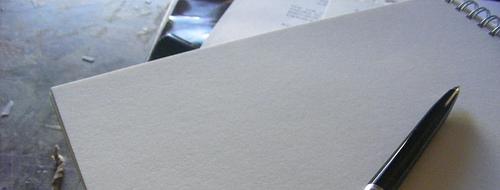







Recent Comments