Email it’s an incredibly useful and flexible tool. But if the email flow is not properly managed and controlled, your inbox become a complex, difficult and useless container for hundreds or thousands unread emails.

Mailbox
An out-of-control mailbox makes us feel guilty and sorry about being late in responding, if we could ever manage to answer at all. Think about it, we have been given Outlook or Lotus Notes or Evolution or on-line Email systems that in each new version are better programmed, prettier, shining and their creators guarantee that they can help improve your efficiency but… nobody told you how to work efficiently with them.
When you start working in a new company you have clean, empty mailbox to start with but after a couple of months you start seeing too many unread emails in your inbox and you realize that it’s becoming difficult and frustrating to find that important email that you are sure you’ve moved in the “Important Emails” folder that is now full of emails, probably half of them not too important.
So how can we expect to be more efficient and faster if e-mail demands ever more sophisticated methods of organization?
In the past years we’ve heard about many methods that worked for a while, but never permanently. We’ve learnt to organize emails using colour codes to understand email to action, to save or that needs an answer, complicated sub-folder structures created accordingly with the sender name or the email’s subject. We’ve finally learnt that all these methods fail sooner or later.
After many researches and tests using my own mailbox I’ve been through an interesting way to properly manage all my emails, be sure I action them and maintain my inbox almost completely clean.
Please note that you will probably be able to apply some of the advices listed here, but maybe not all of them. Anyway it will be interesting for you to see how differently and somehow easy is to deal with this big flow of emails we have to deal with every day.
Limit your time with it

Time
If possible one of the first things to try is to turn off all auto-notifications that alert you about incoming mail. If an urgent matter needs to be discussed you can be sure that the person who needs an answer will find a way to get in touch with you (chat, phone call, etc.).
In this way you can limit the time spent checking the inbox to specific moment that you decide (i.e. twice or thrice per hour). If you are travelling, this should be maintained at a minimum so it’s probably good to make this clear in an Out of Office message (something like: I am travelling (returning on XX/XX) and have limited access to my email. If your message is urgent, please call me on my mobile).
Clear out your Inbox
Now that you’ve decided to take control of the time you are going to spend to check the inbox, it’s time to face the millions of emails that are waiting for you since months.
You will need a couple of hours to respond to every important message that you’ve received in the last couple months (anything older than that is too ancient to bother with).
Done? Excellent, now, move everything else into a new folder called Archive — this will be your storehouse of old mail.
What do you have in front of you right now? Yes, it’s an empty inbox. This should be considered from now on, the right state of your inbox. You’ll have to keep it clean or nearly so (it actually depends on how you will like to maintain it).
Now you need to assume and understand that every time you receive a new message you must do something with it. Think a moment about it, how many times you can find yourself reading an email and saying at the end (I’ll do something about it later…)? How many times do you have to read that email before you actually do what needs to be done? Isn’t this a good way to lose time?
This isn’t always so easy. In fact you have already found in the past answering an email it’s something that requires a variety of complex actions, and figuring out how to respond to each message is probably what made your in-box untidy in the first place.
So what we need to address here is a list of advices on how to deal with those e-mail messages. For each new one you receive, take one of the following actions depending of which kind of e-mail has reached your inbox:
- If your email does not requires an action/response from you, as it’s just a piece of information (like automatic e-mails, or some updates from a blog you’re following), READ it if it’s a quick reading, or LEAVE it unread for later or if you don’t need to read it but in both cases now it’s the time to ARCHIVE this e-mail.
- If you e-mail requires an easy answer, SEND IT, NOW. There are e-mails that simply require just a couple of lines or a “Yes” or “Thank you”. There is no need to leave those emails unread in the inbox. ANSWER AND ARCHIVE THEM.
- If the message has been sent to multiple recipients but you are not the person who is going to answer ARCHIVE it, or if it has been sent to you but you need to forward it to somebody else FORWARD AND ARCHIVE it.
- If the e-mail requires a complicated answer (i.e. you need to wait on somebody else’s comment or you need some piece of information that is not yet available) you can only WAIT. This is obviously the most dangerous option. What I’ve found very useful is to leave in the Inbox all the emails that you will be able to answer before the end of the day or the next day. Then you can easily take 15-20 minutes of your time at the end of your day to go through those e-mails and find the right answer now that you have the missing data/information. If you receive an email that you already know that it will not be possible to respond in the next 24-48 hours, it means that you can ARCHIVE it. I’ve created another archive, called CHASE in my case that will only contain not urgent emails that will have to be answered in the next days. Some other people prefer so set up reminders in order to look at them in a few days time. I believe that either ways those emails should be moved into an archive as our objective is to maintain the inbox clean so we can focus on important emails. Please try to avoid having an email in the Inbox just because it will remind you of something you have to do. USE THE REMINDER functions instead. Otherwise you will have too many “reminder e-mails” that will soon disappear at the bottom of your inbox and the chaos will be back.
Cheat
You can create some e-mail templates to help manage answers to frequent email subjects. At least use a template as a basis for your response, and then customize it for that person or situation. Obviously this advice may not work for you depending of which kind of emails you receive. You don’t have to worry too much about the style or if the email you are sending is pretty or not. E-mail is a fast way to communicate between people not a different way to write books or scientific articles. Most people decide to read the whole e-mail or not after reaching the second line (if not the subject). And don’t forget that most modern e-mail programs include search engines that are powerful enough to find any message you need without the aid of taxonomy. So you don’t really need to create millions of folders. Plus if the company you are working for is big enough you will probably have some “Archiving Software” that will automatically move your e-mails in an archive after a certain amount of time and your only way to find those emails will be through the search function.
Summary

What_to_do
Basically, you need to make your emails into real, actionable items or things you can just archive.
Everything you keep in the inbox has a specific function now or later. If it’s now it will be in your Inbox, if it’s later it will be in the archive.
By applying these methods you’ll have the confidence that
– You are not removing/deleting/losing anything important;
– You always have a clear understanding of what needs to be done now.
One important thing is to make sure you set a threshold (i.e. 50 e-mails). If you reach such limit, you’ll have to either review your e-mail organization or just action those e-mails sitting in the Inbox, now.
Use tasks
From: http://psychology.wikia.com/wiki/Zeigarnik_effect:
“The Zeigarnik effect states that people remember uncompleted or interrupted tasks better than completed ones”.
A very good method to quickly understand what you need to be working on is to put all the things you need to do on paper (or Outlook or similar) and scan through it and then do. It’s better converting e-mails to Tasks when you have a few of them and in this way it will be easier to understand their urgency and priority.
A common mistake when creating such list of To-Do items is to describe them too briefly:
- Send info to John
- Schedule Meeting
- Send invitation to Matt
- Talk to Bob
When you have to analyze a task list it should be an easy “task” as every single item should be extremely clear.
If we look at the previous list we see a few issues. Send which information to John? When it has to be sent? Which is the subject of the meeting? Who am I going to invite? Which is the topic of the invitation to be sent to Matt or what I’m going to say to Bob?
If we stop a few moments and start thinking about those tasks we will probably remember some details but we are going to lose some of them and we are going to lose time trying to remember.
Insight
Looking back, it’s not hard to see what the problem was: unclear writing.
Tasks must be immediately clear without needing interpretation. So there is a very easy way to make that list clearer.
First of all we have to stop deferring these tasks and start getting someone else to do them for me.
Solution: Write your tasks as if you are delegating them to someone you actually know.

Delegate
It would be nice if there was someone willing to actually do all your tasks, but that’s not the case. You have to stop writing your tasks down as if you were going to do them later, but you have to start to write them as if you ware delegating them to someone else.
To make this delegation exercise work, you need to think about a possible delegate:
- A real person, somebody you know. This exercise It doesn’t work well if you are delegating to Superman or Batman.
- The person should be somebody that is not directly related to the task to prevent the mistake to delegate to somebody who already knows everything about it.
- Someone that you don’t normally delegate a lot of tasks to. Again, avoiding the “common knowledge” problem.
So type each description as if you were going to handle that list to someone else. In this case you are not deferring but delegating when writing down the list.
Let’s see now how we can rephrase the previous task list:
- Send new recruitment process to John. Add notes given by HR manager to improve the existing structure.
- Schedule meeting with Paul and Chris to discuss new Antivirus Platform testing.
- Invite Matt to join the meeting with Harley. Send him the Agenda and handouts.
- Discuss exchange server exserv01 failover on Wednesday (to be done in the morning).
Why this works?
The secret to all this is that in a task list like this, you are simply delegating to your future self.
But we cannot properly retain or remember all the details needed (or not always) as the knowledge fades quickly and by the time our future-self picks up the work it will be even more difficult to work on those tasks.
That’s why we are we shift the e-mail from your inbox to the archive and create a task list for the longer to be completed tasks. Finally we shift our mindset from “I’ll do this later” to “I need to assign this to so-and-so”.
So tighten up the descriptiveness of your tasks today: defer as if you delegate.
And don’t forget to ARCHIVE all those emails and remember your objective: KEEP YOUR INBOX TIDY AND CLEAN!

Handshake








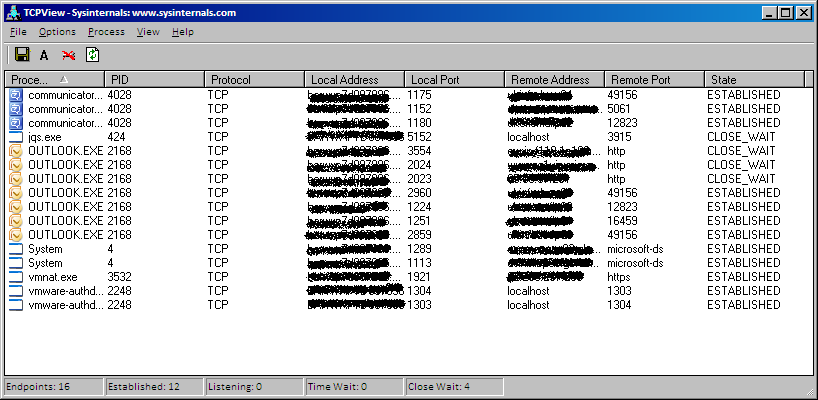


Recent Comments